How to Assign a Program Membership to Another Account
By default, Codecraft Works program memberships are assigned to the membership purchaser/owner. Program meetings and materials can only be accessed by accounts with memberships assigned to them. If you would prefer to access program meetings and materials with another account, or transfer your program access to another user, follow the steps below!
The first thing you’ll need to do is navigate to your Account page to find your memberships.
Log into app.codecraftworks.com with the account that originally purchased or received the membership. Once you’re logged in, look in the lower left side of the page and find the tab that says “Account”. Click on the Account tab to go to the Account page. You will see your owned program memberships under the “Memberships” tab in the “Memberships I Own” section.
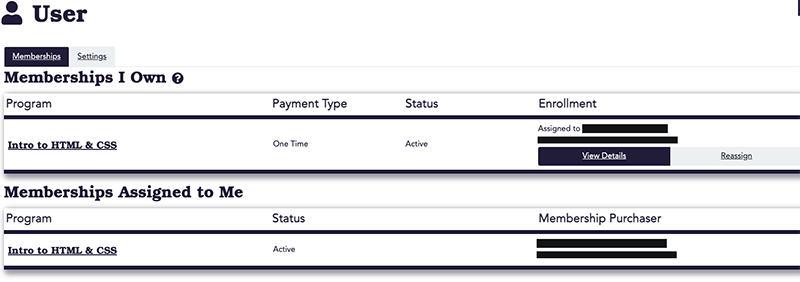
When you’re ready to reassign your membership to another account, there are a couple of options.
If Assigning to an Existing Codecraft Account - Assign Via Code
If you or another user has already created the account that the membership will be assigned to, you can reassign the membership via the code displayed.
Select the membership you wish to assign by clicking the “Reassign” button. When asked if the user you are assigning the membership to has an existing account, select “Yes”.
If the preferred account is not yet associated with your own, the person using the other account will need to log into it and navigate to code.cr/redeem to enter your membership code.
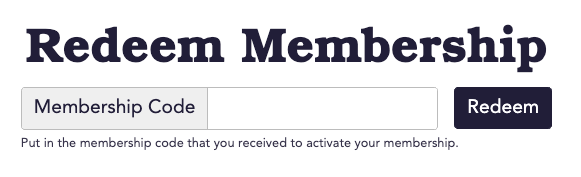
Make note of the membership code shown on your screen; enter the code on the Redeem Membership page before clicking the “Redeem” button. The codes are case sensitive, so make sure the code is typed exactly as listed in your Membership Details.
The user will be redirected to the program page once they are successfully added to the program.
Once another account has been associated with yours, you can simply select their account under “Associated Accounts” to add a membership in the future. If you need help making a purchase, check out the how-to article on purchasing memberships.
If the Preferred Account Has Not Been Created Yet - Create an Account
If you or the other user has not yet created your preferred account on the Codecraft Works app, you can quickly create one for them here. Select the membership you wish to assign to another user by clicking the “Reassign” button. When asked if the user has an account on the Codecraft Works app, select “No”. You will see the following pop up:
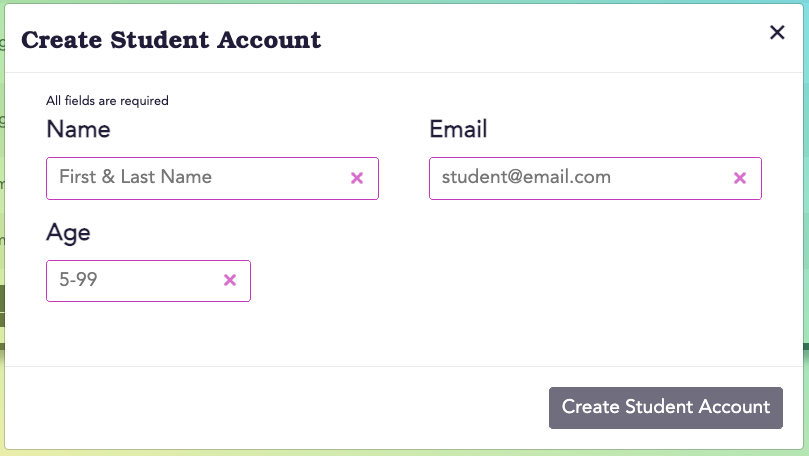
Once another account has been associated with your own, you can simply select their account under “Associated Accounts” to add a membership in the future.
If you need help making a purchase, check out the how-to article on purchasing memberships.
Related articles
Stay informed!
Join our email list for industry insights, course updates, and inspiring stories.
Contact
Address
2412 Irwin Street
Melbourne, FL 32901
Email: hello@codecraftworks.com
Phone: 321-209-4674, 850-290-4714
Our Company
Copyright ©2024, CODECRAFT WORKS. All Rights Reserved