How to Share a Scratch Project for a Competition
Scratch is a project of the Scratch Foundation, in collaboration with the Lifelong Kindergarten Group at the MIT Media Lab. It is available for free at https://scratch.mit.edu ⎋.
Are you or your students new to Scratch? Here are some helpful tips for sharing your project with a Codecraft Computer Programming Competition (CCPC)! In order for Scratch projects to be accessible to CCPC judges, they must first be “Shared” on Scratch’s site. If a Scratch project has not been shared, then it will not be viewable to anyone other than the project’s creator.
How to Confirm a Scratch Account’s Email Address
-
First, to be able to share a Scratch project, students must confirm the email address tied to their Scratch account.
Your student may have done this already. To check, the student can go to the code view of a project they own. If they see the word “Share” or “Shared” next to their project title, then they have already confirmed their account’s email address.

If the “Share” button or the word “Shared” is not there, keep reading for more instructions.
-
Confirming the email address tied to a student’s account requires receiving an email at that address. If a student signed up for Scratch with a school email address, they may not be able to receive Scratch’s verification email. One workaround is having the student associate their account with their parent’s or teacher’s email address (at least for the duration of the competition).
If you need to associate a student’s account with a new email address, you can do so like this:
-
While logged into Scratch, go to the student’s Account Settings ⎋. Then click on the Email ⎋ tab.
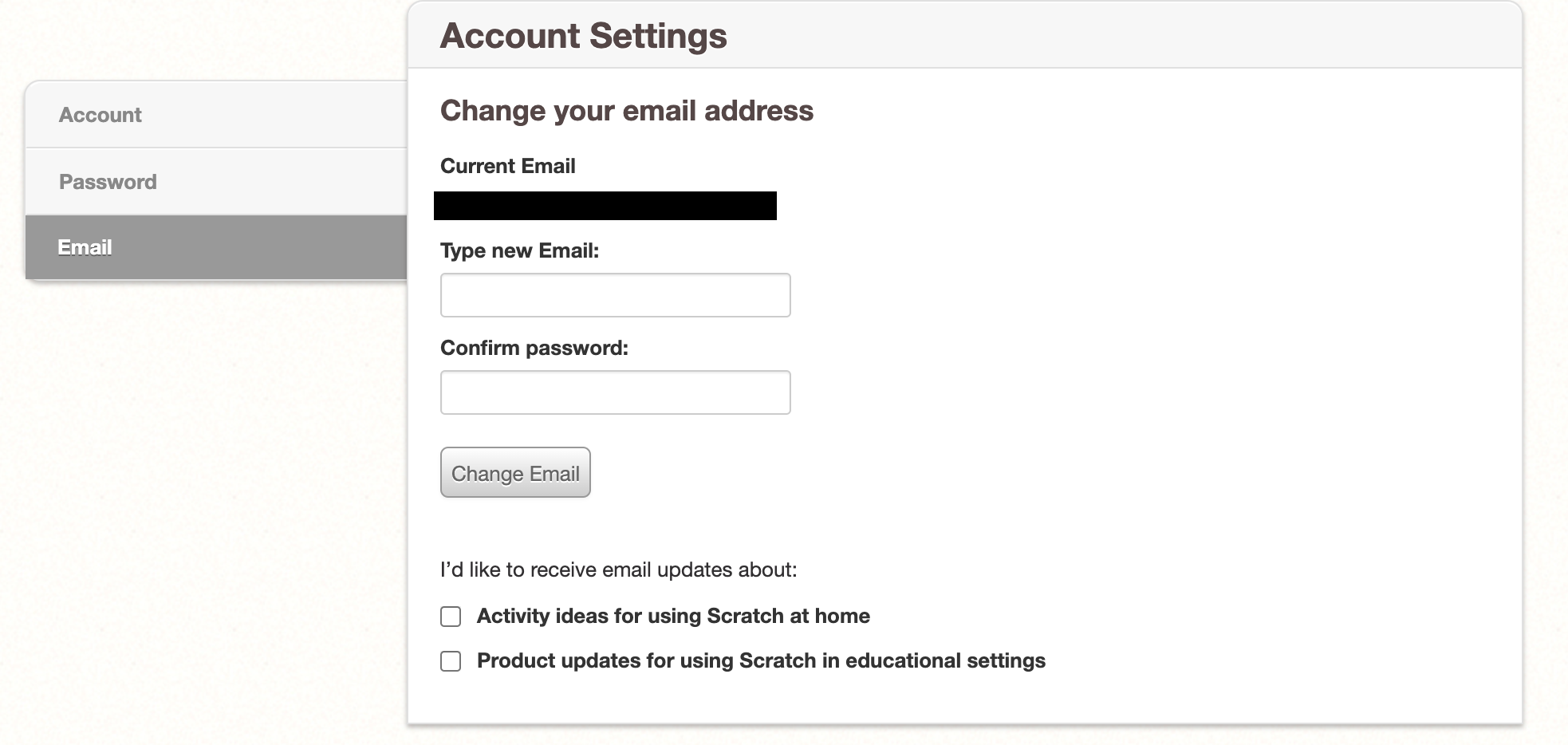
-
You will have the option to enter a new email address under the “Change your email address” section. Confirm the change by entering the account’s current password.
-
From there, you should be able to receive the verification email at your preferred address.
-
More information can be found on the Email Address Confirmation page in the Scratch wiki ⎋.
-
How to Share a Scratch Project
Once the student has confirmed their email address, they can go to the code editor view of their project to find the “Share” button at the top of the page. They may need to refresh the page first. Click on this button to make the project viewable to other people. Once you have done so, the project should say “Shared” where the Share button was.

For more information, read the How to Share a Project section on the Scratch wiki ⎋.
How to Share a Project with a Partner
It can be difficult for a team of students to collaborate on one Scratch project, especially when they aren’t in the same room! Unfortunately, Scratch projects can only be owned and edited by one account. You can get around this by having project partners “Remix” each others’ shared/public projects:
-
If a student clicks the “Remix” button on a project owned by another person (like their partner), it will save a full copy of that project to the student’s account.
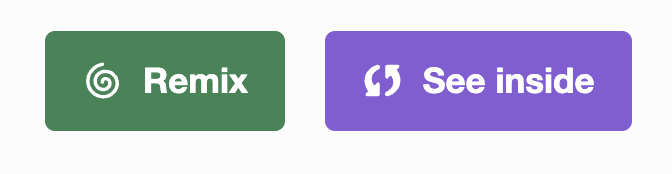
-
The student can then edit their copy of the project and save their own changes.
-
When the project owner clicks the Share button on their version of the project, their partner will be able to see their changes and Remix the new project. They can continue to work back and forth like this.
How to Submit a Scratch Project to a CCPC
For instructions on submitting a project to your CCPC, please refer to your competition guidelines. The guidelines also include the relevant dates for project submission.
If your competition does not have posted guidelines, view this article for submission instructions: How to Submit a Project to a Codecraft Computer Programming Competition (CCPC)
Have another question about Scratch? More information can be found on Scratch’s FAQ page, linked here ⎋!
Stay informed!
Join our email list for industry insights, course updates, and inspiring stories.
Contact
Address
2412 Irwin Street
Melbourne, FL 32901
Email: hello@codecraftworks.com
Phone: 321-209-4674, 850-290-4714
Our Company
Copyright ©2024, CODECRAFT WORKS. All Rights Reserved